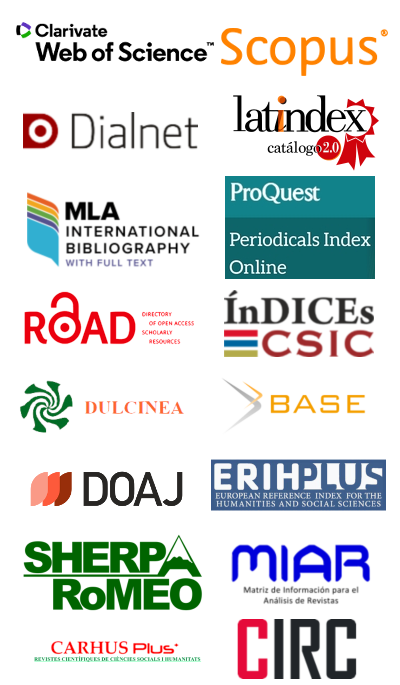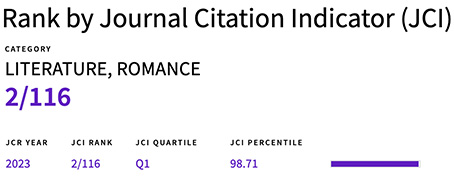Instructions for Reviewers (BKUP)
A PDF version of these instructions can be downloaded by clicking on the icon: ![]()
1. Accessing the submission review system
To access the submission review system, you must be registered in the Celestinesca OJS platform as a reviewer.
If you already have a registered user-reviewer, all you have to do is enter your user name and password in the form located on the right-hand side of any of the sections of the website.
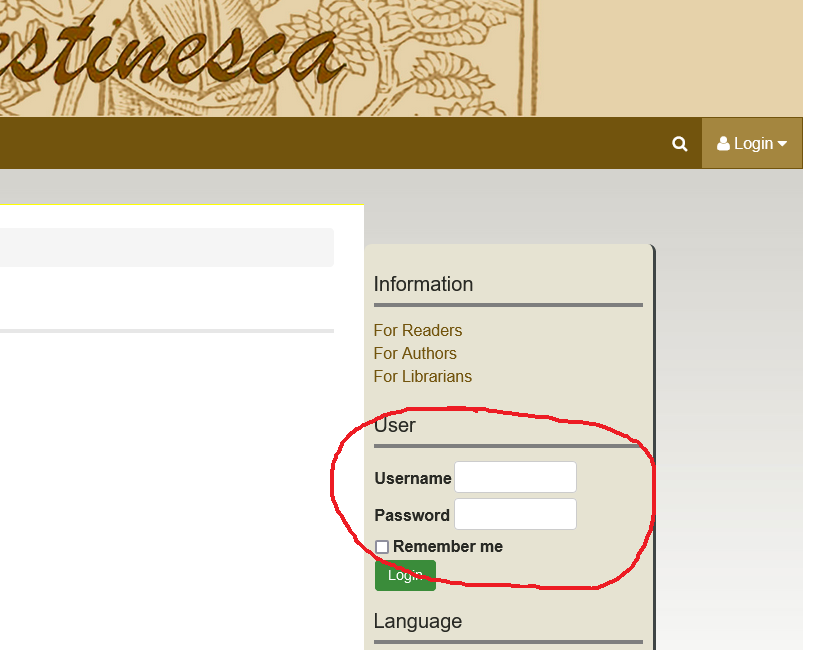 |
Another option is to log in from the menu bar. On the right-hand side you will find, in this order, a magnifying glass icon, a person icon and the label "Login". When you place the cursor on this label, a small menu will appear with several options, one of which is "Login".
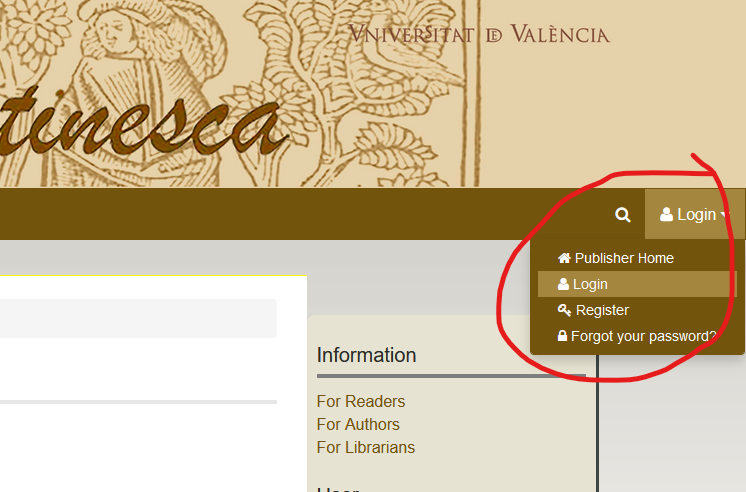 |
By clicking on "Login" you will be taken to a form where you can enter your username and password. Once you have logged in with the correct details, you will be taken to your user space, where you will be able to view and manage your reviews.
If you do not yet have a reviewer-user, but you do have an author-user or reader-user, when you receive the invitation to become a reviewer, the journal administrators will have already updated your status. You will then be able to access the review system by following the steps outlined above. If this is not the case and your user space does not list your reviewer role, please contact the administrators at celestinesca@uv.es.
If you do not already have a user, when you receive the invitation to become a reviewer you will have the opportunity to create one (Figure 3, more detailed instructions can be found in the invitation itself). You will then be able to access the review system by following the steps detailed above. If you are unable to create your user, please contact the administrators via the email address celestinesca@uv.es.
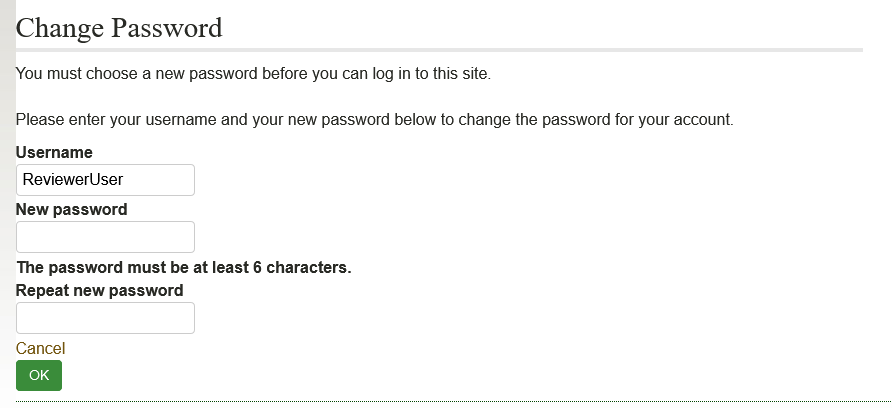 |
2. Accessing the review
Once in your user space, you will be presented with a list of your assigned roles. You can have only one role assigned to you, or several.
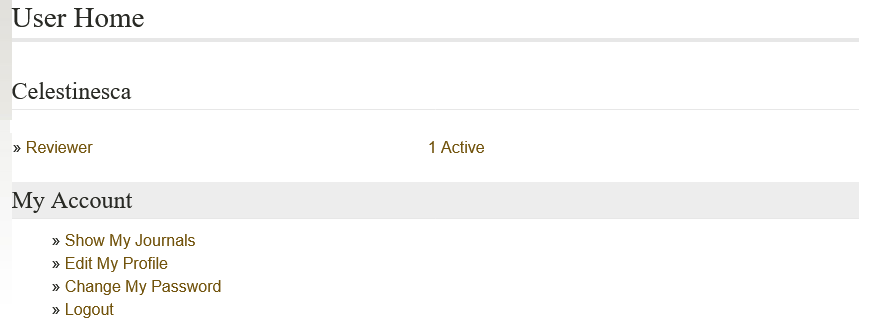 |
By clicking on the reviewer role, you will directly access the list of active submissions, i.e. those in progress. Clicking on the title of the corresponding submission will take you to the details of the review. These include general information about the article and more specific information about the review process itself, as well as information about the review guidelines (omitted in the screenshot above, but available here).
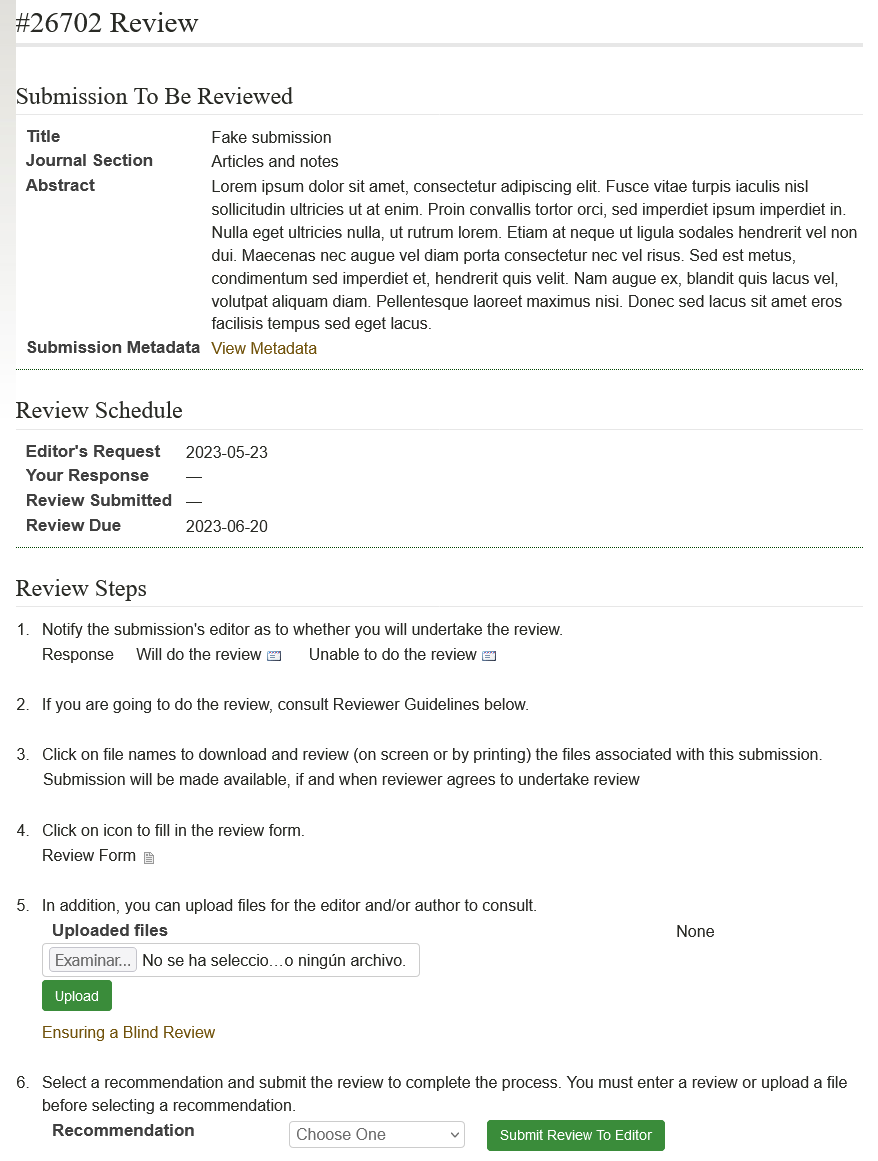 |
3. Step 1. Notifying whether or not you accept the review
In the sub-section "Review steps", at the top of the list, you can accept or decline the invitation.
 |
By clicking on the icon that appears after the corresponding option, a predefined message will appear accepting or declining the invitation.
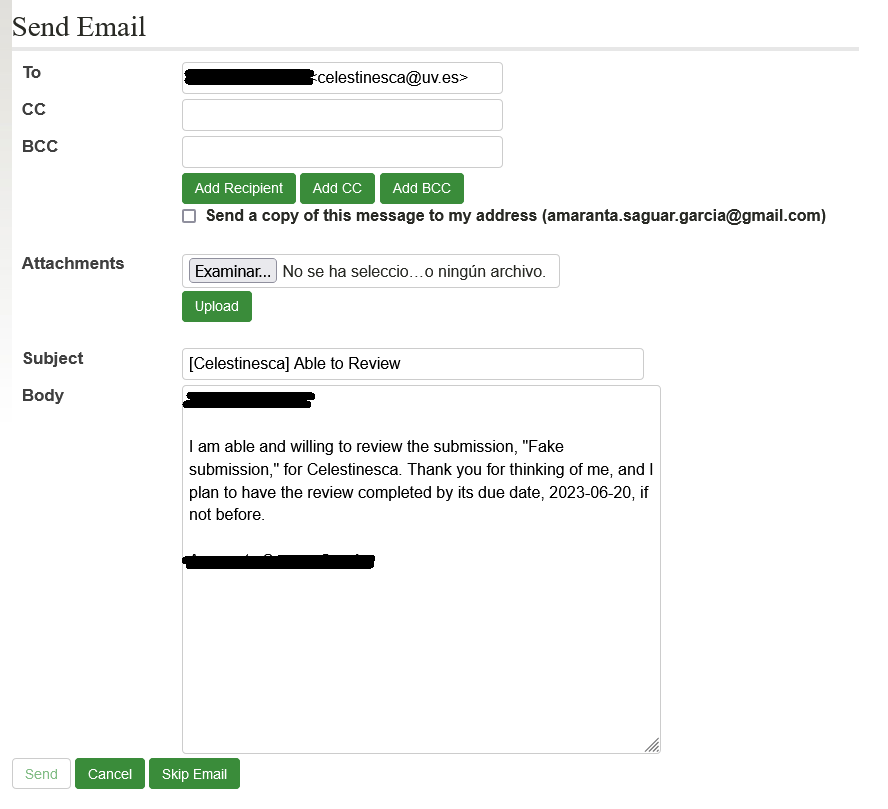 |
Just click on the "Send" button to let us know your decision.
4. Step 2. Downloading the article file
If you agree to review the article, the corresponding file will appear in step 3 of the "Review steps".
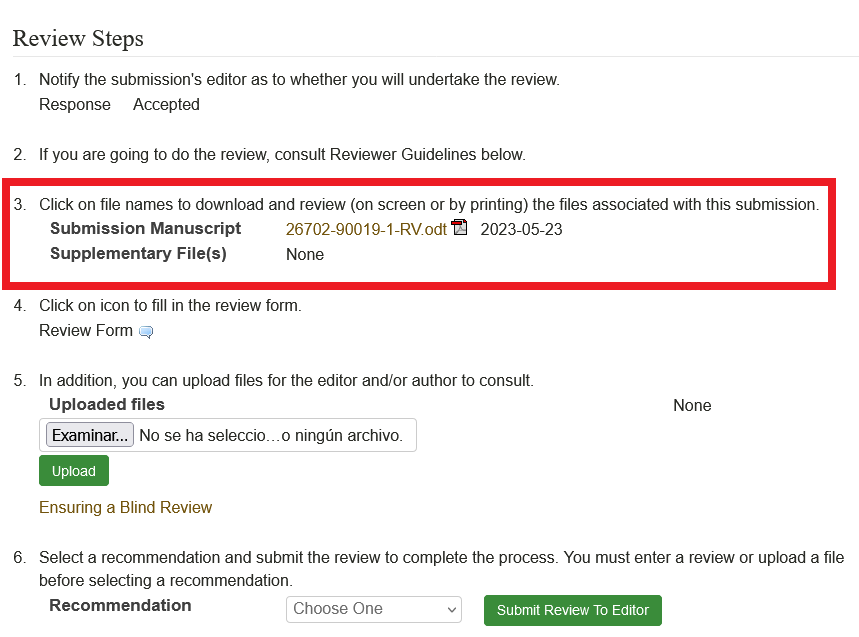 |
Clicking on the file name will start the download process. If this does not happen or you cannot open the downloaded file, please contact the journal administrators at celestinesca@uv.es.
5. Step 3. Entering review comments
Once you have read the article, you can enter your review comments by clicking on the speech bubble icon behind the "Review" (or "Review Form") label in step 4 of the list.
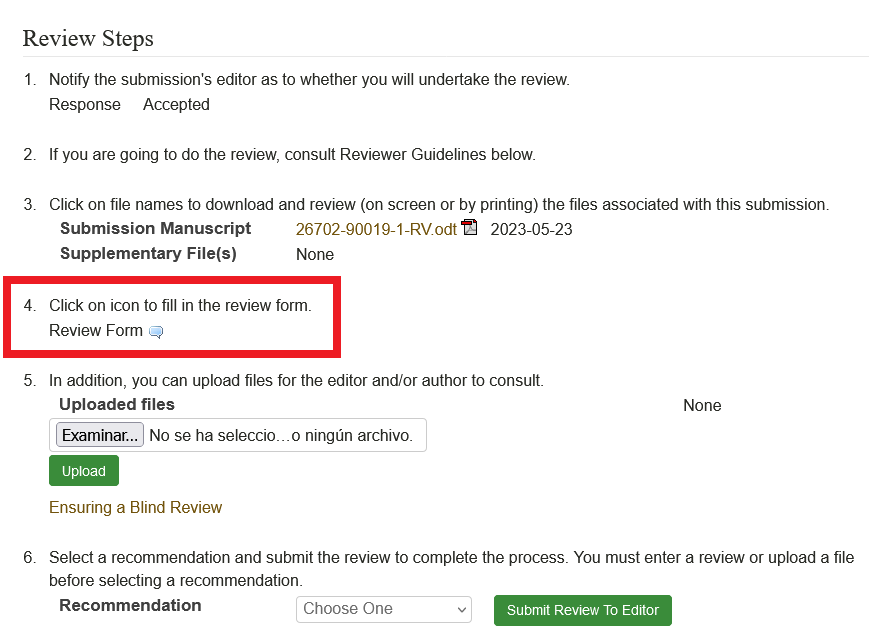 |
Clicking on it will load the review form. Fields marked with an asterisk (*) are mandatory.
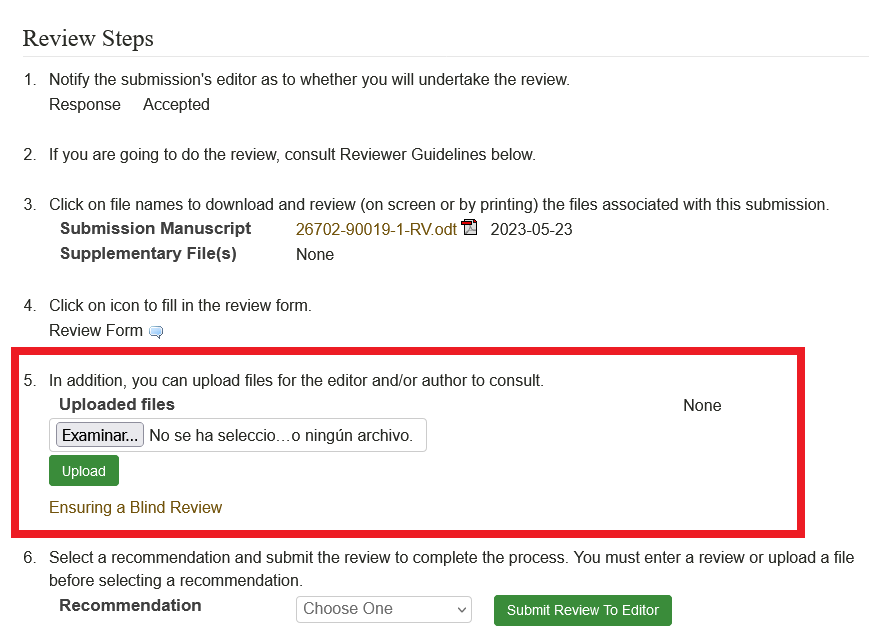 |
After filling it in, you can access the review form again to view your answers or modify it by clicking on the speech bubble icon again.
If you do not feel comfortable filling in the form, you can fill in the report in the traditional way and either use the additional file upload option to send it to us (see next step) or send it by e-mail to celestinesca@uv.es.
6. Step 4. Uploading additional files
You can use the upload additional files option in point 5 of the list of review steps to send additional files either to the editors or to the authors.
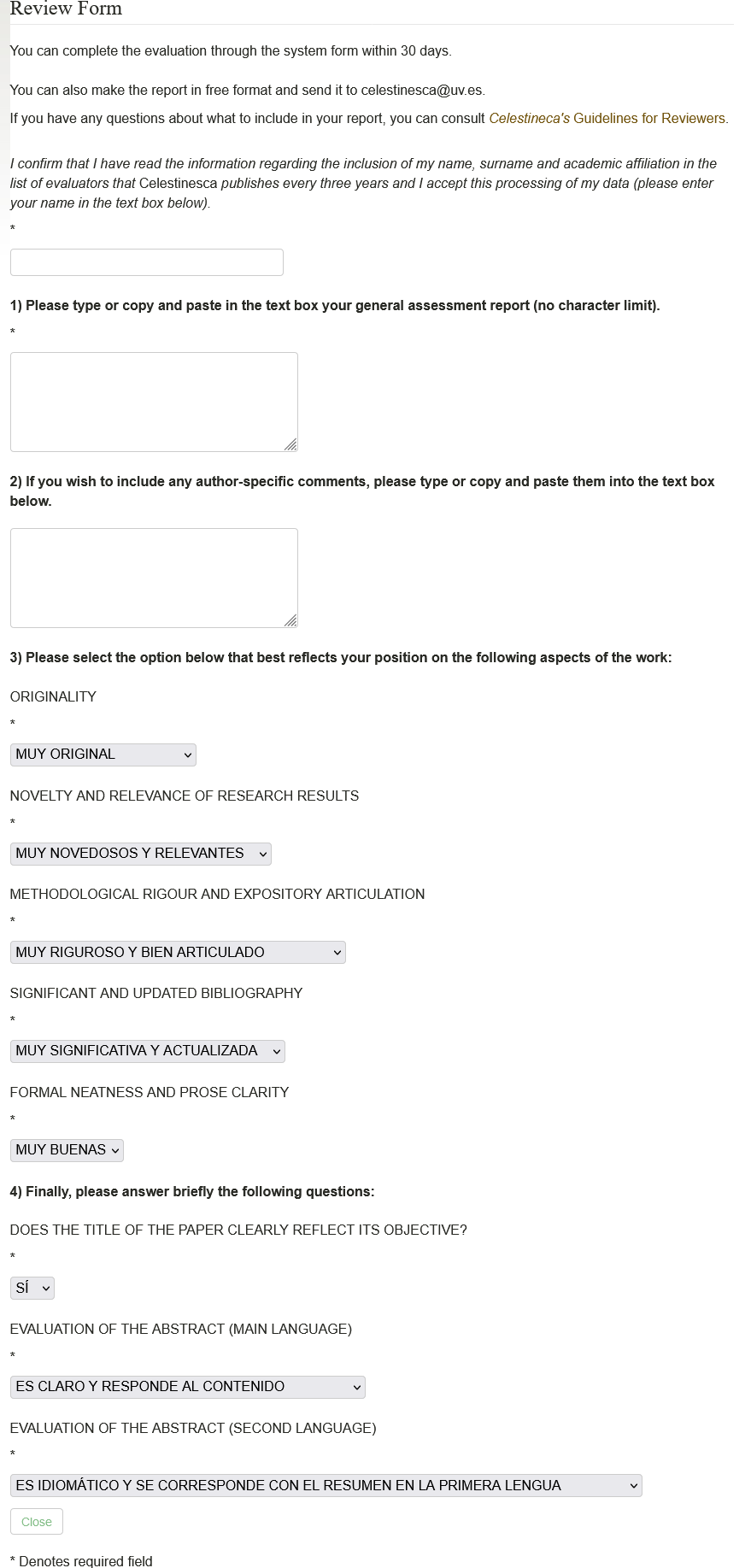 |
These files can be, for example, PDF versions of the article with comments, articles recommended for reading, scanned notes, etc. To ensure anonymity in the review process also at this step, reviewers are requested to make sure that the materials they upload to share with the author meet the requirements to ensure anonymous review. As the platform changes file names, please also specify which files are for editors and which are for authors. You can do this in the automatic review submission message (see next step), describing which file should be submitted to whom. You can also let us know via email: celestinesca@uv.es.
7. Step 5. Making a decision on the article
Finally, in step 6 of the list of review steps you can make a decision on the article.
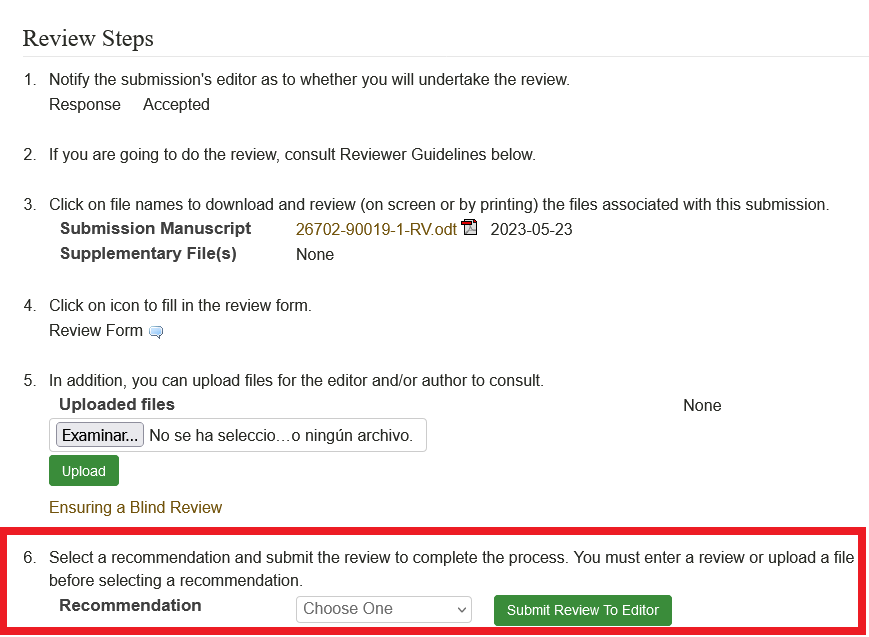 |
To do this, choose the option that suits you best from the drop-down list and click on the button marked "Submit review to editor".
After clicking on the button, you will be shown a predefined message to communicate the submission of the review to the editors.
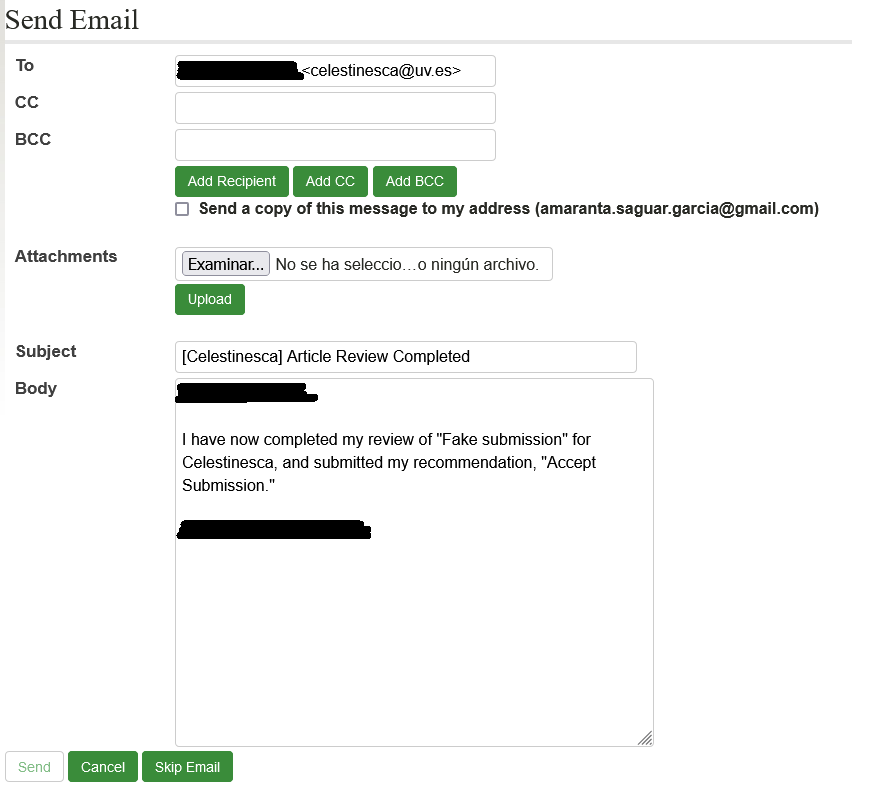 |
Just click on the button marked "Submit" to send your review to the journal. This will complete the review process.